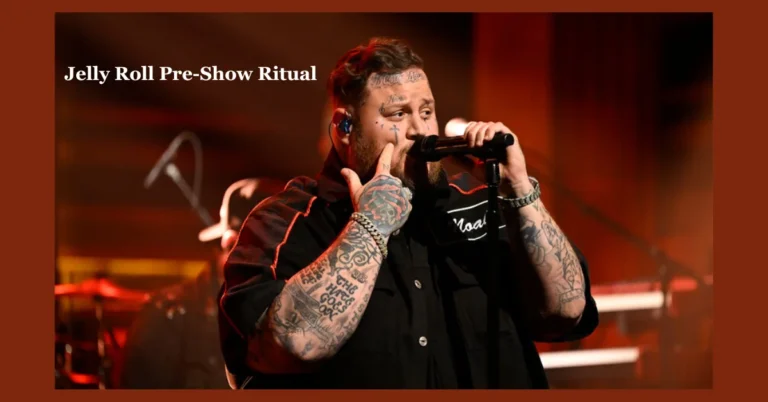How to check microsoft activation status ✓ 5 Ways to Verify Now
How to Check Microsoft Activation Status for Windows and Office
To ensure that your Microsoft software is working properly, it’s important to know how to check Microsoft activation status. This process helps you verify activation status for both Windows and Office products.
First, you can check Windows activation by going to the Settings app. Click on “Update & Security,” then select “Activation.” Here, you will see if your Windows is activated or if there are any issues that need to be resolved.
For Office activation status, open any Office application like Word or Excel. Go to “File,” then “Account.” You will find the activation status displayed there.
If you need to perform a licensed software verification, Microsoft provides tools that can help you confirm that your software is genuine and properly activated.
How to Check Activation Status on Windows 11, 10, 8, & 7
Knowing how to check activation status is essential for all Windows users. Each version of Windows has its own methods for checking activation status. Here are some common Windows activation methods you can use to verify your activation status for Windows versions.
How to Check Microsoft Activation Status Windows 11
To check the activation status on Windows 11, follow these steps:
- Open Settings.
- Click on Update & Security.
- Select Activation.
Here, you will see your Windows 11 activation verification. If your system is activated, it will show a message confirming that. If not, you may see options to activate your Windows.
How to Check Microsoft Activation Status Windows 10
For Windows 10, you can check the activation status using the following method:
- Go to Settings.
- Click on Update & Security.
- Select Activation.
Alternatively, you can use the command prompt for a Windows 10 activation check:
- Press Windows + R to open the Run dialog.
- Type
cmdand press Enter. - In the command prompt, type
slmgr /xprand press Enter.
This will show you the activation status using command prompt.
How to Check Microsoft Activation Status Windows 7
To find out the activation status for Windows 7, you can use these steps:
- Click on the Start button.
- Right-click on Computer and select Properties.
- Look for the Windows 7 activation status at the bottom of the window.
You can also use activation status confirmation methods by typing slmgr /xpr in the command prompt to check if your Windows 7 is activated.
Checking the License Type and Activation Status of Microsoft Office
Understanding the license type and activation status of Microsoft Office is essential for users. This helps ensure that you are using a genuine version of the software. The Office product activation process confirms that your Office applications are properly licensed and ready to use.
To check the activation status for Office versions, you can follow a few simple steps. This will help you understand if your Office is activated and if you have access to all features.
How to Check MS Office Activation Status
To check MS Office activation status, you can use various activation status confirmation methods. Here’s how you can do it:
- Open any Office application, like Word or Excel.
- Click on File in the top left corner.
- Select Account from the menu.
- Look for the activation status displayed under the product information.
You can also use an activation status check tool to verify your Office activation. This tool can provide detailed information about your Office product and its activation status.
How to Check Office 2021 Activation Status CMD
If you want to check Office 2021 activation status using the command prompt, you can use the following steps:
- Press Windows + R to open the Run dialog.
- Type
cmdand press Enter to open the command prompt. - Enter the command:
cscript "C:\Program Files\Microsoft Office\Office16\OSPP.VBS" /dstatusto check the activation status.
This activation status check command will show you whether your Office 2021 is activated or not. You can also use an activation status verification tool to get more insights into your Office product’s activation status.
Microsoft Office Keeps Asking for Activation
If Microsoft Office keeps asking for activation, it can be frustrating. This usually means that the software is having trouble confirming its activation status. You may need to perform an activation status verification to resolve this issue.
To start, you can conduct a software licensing check to ensure that your Office version is genuine. Sometimes, the activation prompts can occur if the software is not properly licensed or if there are issues with the activation server.
Troubleshooting Activation Issues in Microsoft Office
When dealing with activation issues, there are several activation status confirmation methods you can try. Here are some steps to help you troubleshoot:
-
Check Internet Connection: Ensure that your device is connected to the internet. A stable connection is necessary for the activation status verification process.
-
Update Office: Make sure your Office applications are up to date. Sometimes, updates can fix bugs related to activation.
-
Repair Office: You can repair your Office installation through the Control Panel. This can help fix any corrupted files that may be causing activation issues.
-
Re-enter Product Key: If you have a product key, try re-entering it to see if that resolves the activation prompts.
-
Contact Support: If all else fails, reaching out to Microsoft support can provide you with additional help.
Common Reasons for Activation Prompts in Office
There are several common reasons for activation prompts in Office. Understanding these can help you address the issue more effectively:
-
Expired License: If your license has expired, you will need to renew it for continued access.
-
Software Changes: Changes to your hardware or software can trigger activation prompts. This includes updates or upgrades to your operating system.
-
Multiple Installations: If you have installed Office on multiple devices, you may exceed the allowed number of activations, leading to prompts.
-
Version Mismatch: Activation status check across versions can sometimes cause confusion. Ensure that you are using the correct version of Office that matches your license.
By being aware of these common reasons, you can take steps to resolve the activation prompts and ensure your Microsoft Office is functioning properly.
FAQ
If you’re curious about how to check your Microsoft activation status or need help with various activation status confirmation methods, you’ve come to the right place! Here are some frequently asked questions that can guide you through the process.
How do I check my Microsoft activation status?
To check your Microsoft activation status, you can use the activation status check tool built into Windows. Simply go to Settings, click on Update & Security, and then select Activation. This will show you whether your Windows is activated or if there are any issues.
How to check windows activation status command?
You can also check your Windows activation status using the command prompt. Here’s how:
- Press Windows + R to open the Run dialog.
- Type
cmdand press Enter. - In the command prompt, type
slmgr /xprand press Enter.
This command will display your activation status.
How to check Microsoft Office license status?
To check your Microsoft Office license status, follow these steps:
- Open any Office application, like Word or Excel.
- Click on File and then select Account.
- Look for the activation status displayed under the product information.
You can also use an activation status verification tool for more detailed information.
How to check Windows activation date?
To find out when your Windows was activated, you can use the command prompt again:
- Open the command prompt as mentioned earlier.
- Type
slmgr /dlvand press Enter.
This will provide you with detailed information, including the activation date.